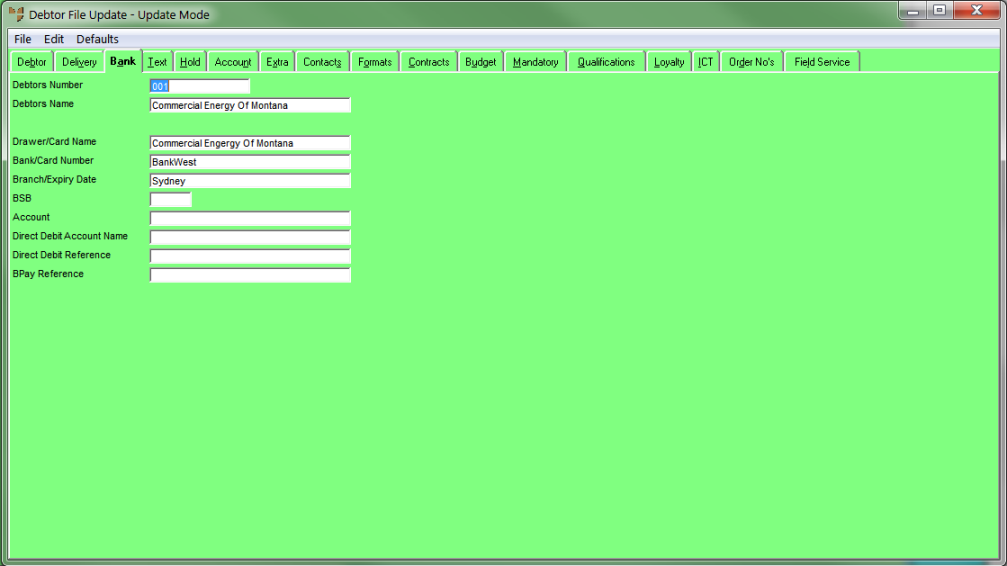
Use the Debtor File Update screen - Bank tab to enter or update a debtor's bank account details including direct debit and BPAY details.
Refer to "Adding a New Debtor" or "Updating a Debtor".
Micronet displays the Debtor File Update screen - Bank tab.
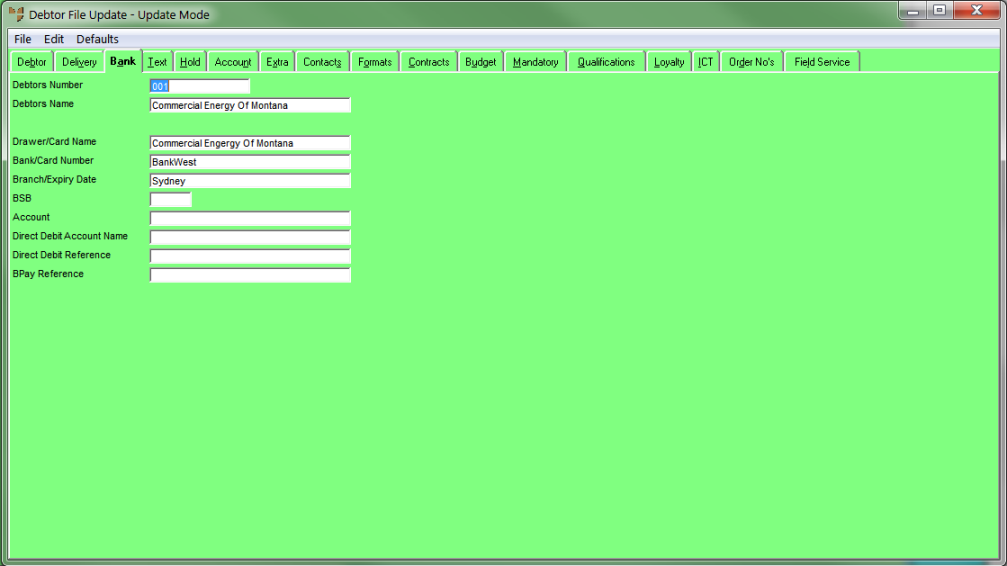
|
|
Field |
Value |
|---|---|---|
|
|
Drawer/Card Name |
If this debtor usually pays by cheque, enter the name of the drawer on cheques from this debtor. If this debtor usually pays by card, enter the name on the debtor’s card. |
|
|
Bank/Card Number |
Enter the name of the bank on cheques from this debtor, or enter the card number. |
|
|
Branch/Expiry Date |
Enter the name of the branch on cheques from this debtor, or enter the card expiry date. |
|
|
|
Technical Tip Users can also save these details to the Debtor master file when they are entering debtor payments – see "Debtors Payments - Save Bank". |
|
|
BSB |
Enter the BSB number for the account. |
|
|
Account |
Enter the account number. |
|
|
Direct Debit Account Name |
If this debtor allows direct debits, enter the name of the direct debit account. |
|
|
Direct Debit Reference |
|
|
|
BPay Reference |
If Micronet is set to calculate BPAY reference numbers automatically, enter a reference for this debtor that is the number of characters required for the BPay Reference Calculation Method selected on the Invoicing Configuration screen. For more information, see "Edit - Program - Invoicing". |
Refer to "Debtor File Update Screen - Menu Options".